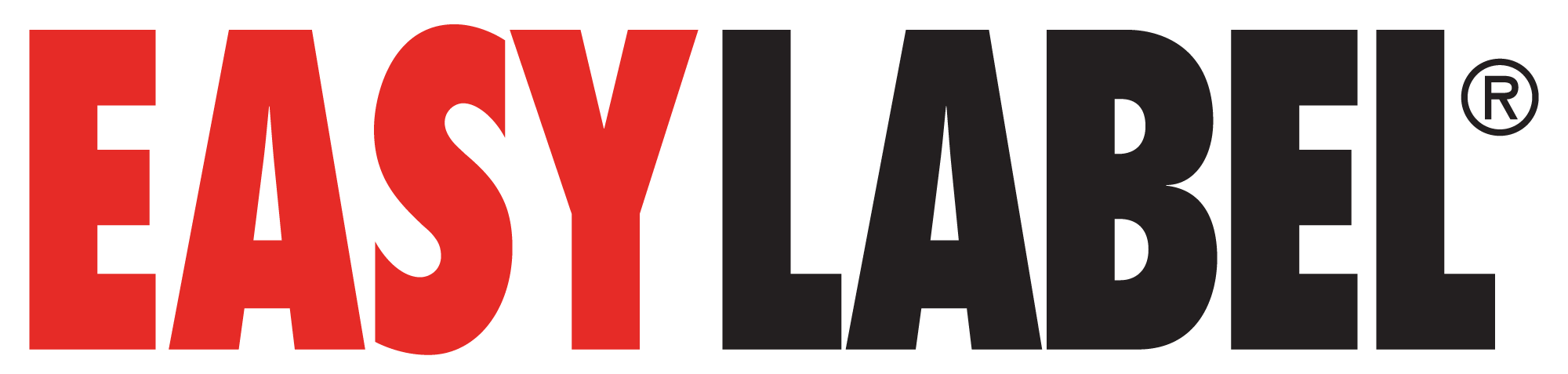How do I open the printer menu?
H+ and T-Series printers: With the printer on and in a ready state, press and hold the right arrow key for 3 seconds or until you see the 5 icons showing that the printer is at the main screen of the help menu.
How do I change the IP address in the printer?
- With the printer at the main menu, press the right arrow button to highlight the Devices icon and press Enter (Feed key).
- Press the right arrow key to highlight the LAN Settings icon and press Enter.
- From this screen you can scroll through the LAN settings by pressing the right arrow key and change the settings as needed.
- When done, press the Enter key to save your settings.
Do Tharo printers use inside or outside ink ribbon?
Tharo printers use inside or outside inked ribbon. Installation instructions are in the printer user manual and there is also a diagram on the printer with the cover open.
Do I have to use a ribbon with the printer?
No, you do not need a ribbon as long as you are using direct thermal media.
What options can I purchase for the printers?
Cutters, internal and external rewinders are available.
How do I recalibrate an H Series printer and when should I?
With the printer on and in a ready state, you will see a small button on the back of the printer towards the top of the printer just above the USB port. Press and hold this button in until the printer starts to feed the label media. You can then let go of the button.
The printer will go back to the ready state after calibration is complete.
It is a good idea to recalibrate the printer any time a different size label is installed in the printer or if the printer is giving a Media Error.
Is there any maintenance that I should do to my printer?
It is recommended to clean the drive roller and print head on a daily basis with a lint free cloth and isopropyl alcohol.
What do I do if I need parts?
You can purchase parts directly from Tharo Systems. It is best if you contact Printer Support with the part numbers. If you don’t have them, provide us with the model number of the printer and picture of the parts needed.
What if I need service for my printer?
You can first contact your Reseller to see if they offer a repair service. If they don’t, you can send the printer directly to Tharo Systems.
You will need to completely fill out a RMA Request form available on our Contact Us page (select RMA Request from the “Select your need” drop-down) and submit the filled in form. You will then receive a RMA number so you can ship the printer to us for repair.
You will always receive a repair estimate for any repairs that you can accept or decline before any repairs are made
How long does it take to get a printer serviced?
Once we receive the printer, it will take a day or two for you to get a return estimate. Once the charges are accepted, the printer is usually done in a day providing all parts are in stock.
Are loaner printers available if I need to get my printer serviced?
Tharo no longer offers loaner printers. You may contact your Reseller to inquire if they offer a loaner service.