Report Viewer¶
NOTE: The Report function is provided for Legacy Support. It is recommended that new users who want to log printed label data use the Print History features instead.
Report Preview¶
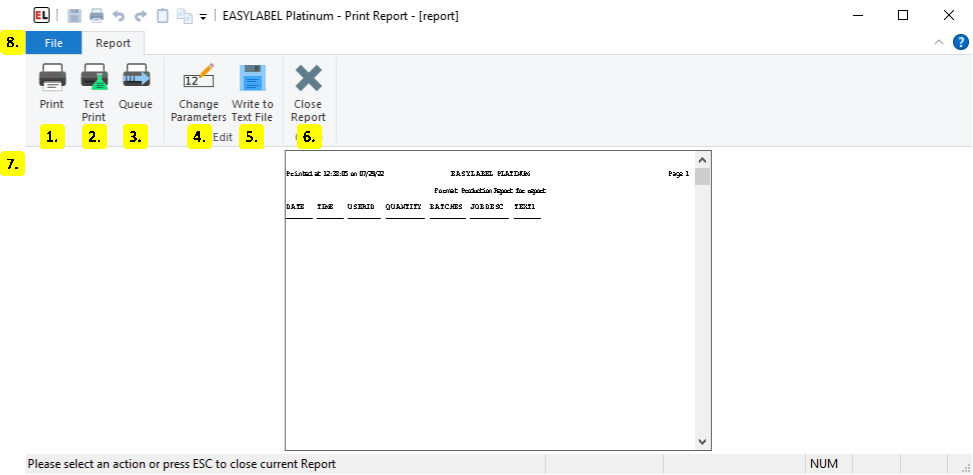
Print
Print the current report.
Test Print
Send a test print of the current report to the printer.
Queue
Open the Print Queue to view or change existing jobs.
Change Parameters
Change the report parameters. For more information see Report Parameters.
Write to Text File
Export the report to a text file.
Close Report
Exit the current report and return the the EasyLabel home screen.
Report Preview
Displays a preview of the report to be printed.
File Menu
The file menu is used to open, print, and clear reports.
Report Parameters¶
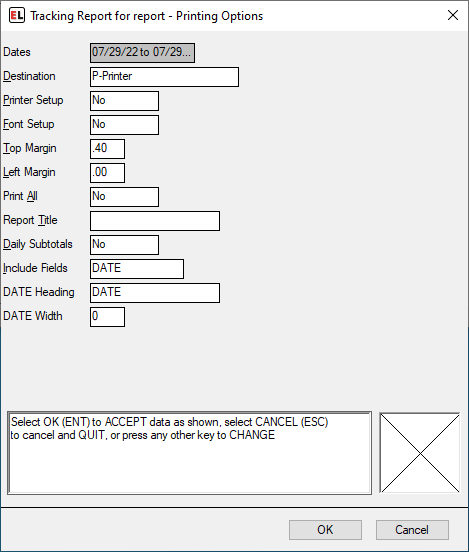
Dates
Displays a range of dates covered by the report.
Destination
Selects the print destination for the report. This can either be a printer or a file.
Printer Setup
Select yes to change printer options for the report.
Font Setup
Select yes to change the font used by the report.
Top Margin
Select the distance between the top of the paper and the printed data.
Left Margin
Select the distance between the left of the paper and the printed data.
Print All
Select yes to print all reports in the folder when the current report is printed.
Report Title
Enter the title that should appear at the top of each page.
Daily Subtotals
Select yes to print daily subtotals for each date in the report.
Include Fields
Select the fields to include in the report. Each field has a heading and width which can be entered.
Field Heading
The name to use for the field when printing.
Field Width
The maximum width of the field or 0 for the default.
