Label Editor¶
Layout¶
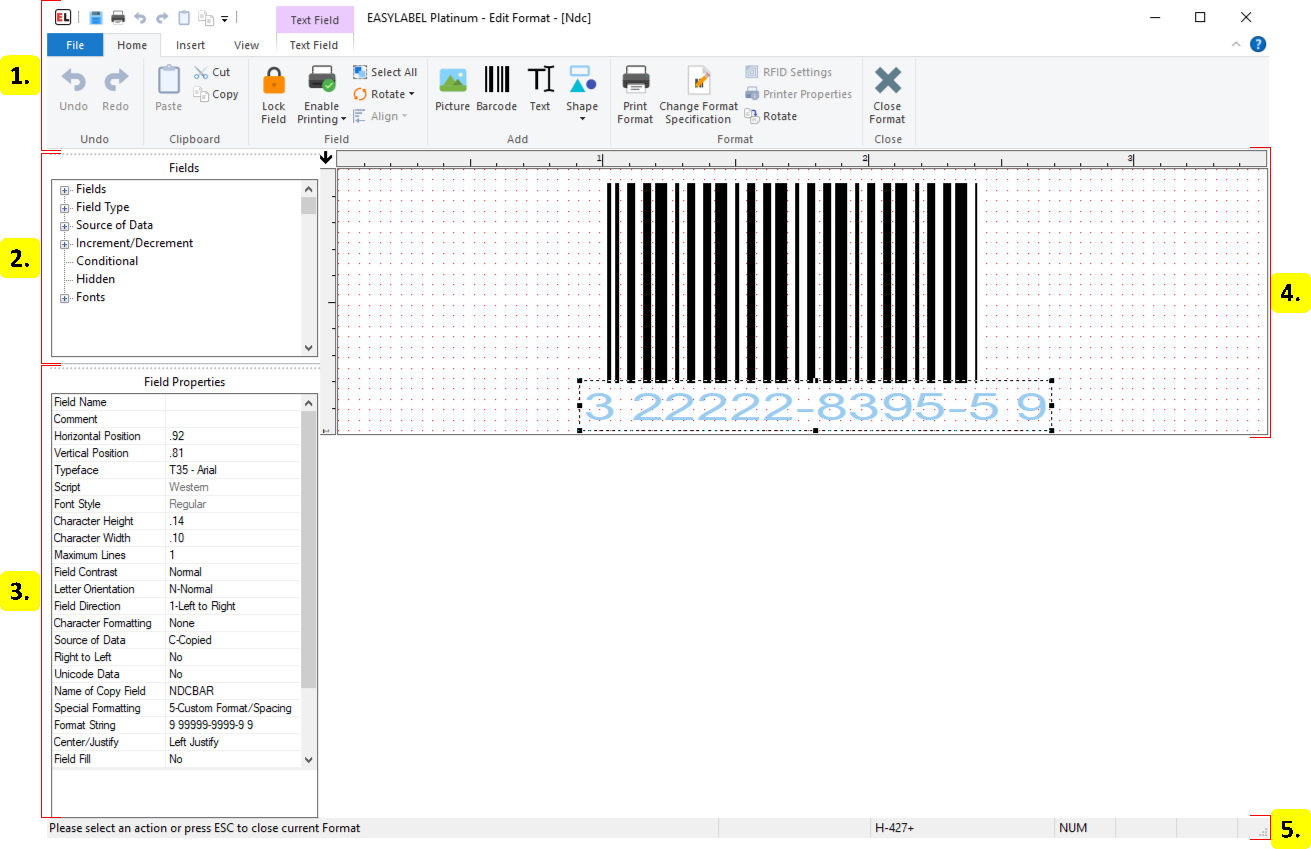
Ribbon¶
The ribbon contains controls used to edit the current format or selected field. Contextual tabs are shown in the ribbon when a field is selected. Go to Ribbon UI for more information on how ribbons work.
Contextual Tabs
Field Tree¶
Provides a list of fields in the label grouped together by common properties. Groups can be expanded or collapsed and field names can be clicked or right clicked on in the same way that fields in the label window can.
Field Properties¶
The field properties window displays the properties of a field when a field is selected. This window can be used to edit a field.
Label Window¶
The label window is used to select and edit fields in the format. Left click a field to select it. A selected field has handles which can be used to stretch the field. Fields can be moved by dragging them. Double click or right click on a field to edit it.
Status Bar¶

Instructions
Instructional messages for the current action are displayed here.
Cursor Coordinates
The x and y coordinates of the cursor relative to the top left of the label window.
Printer Model
The model name of the printer the format is designed for.
Number Lock
Displayed when the keyboards number lock button is enabled.
Caps Lock
Displayed when the keyboards caps lock button is enabled.
Scroll Lock
Displayed when the keyboards scroll lock button is enabled.
