Multi-Source Field¶
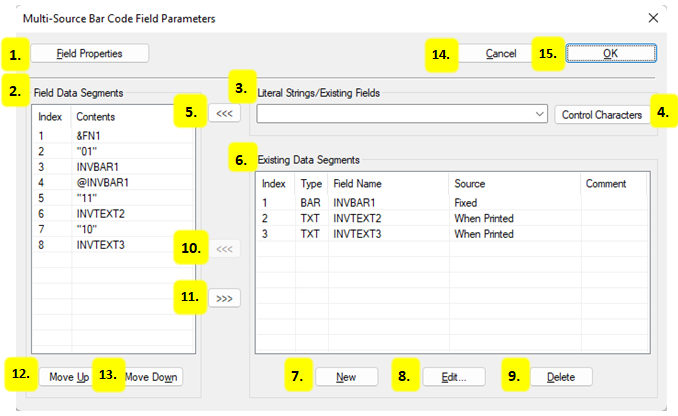
Field Properties
Change field parameters like field name and orientation. For more information see View Field Specifications.
Field Data Segments
A list of control characters, values and fields on the label format that can be copied into the field.
Literal Strings / Existing Fields
Choose from existing fields or enter values in quotes, like “1234”, to be inserted into the field.
Control Characters
Choose control characters such as Function 1 (FNC1) or Records Separator (RS) to be inserted into the field.
Insert Data into Field Data Segments List
Insert fields, values or control characters shown in the “Literal Strings / Existing Fields” text box into the field.
Existing Data Segments
A list of fields that is not visible on the label format, but can be used as the source of data for other fields.
New
Create a new data field. For more information see View Field Specifications.
Edit
Edit a data segment field select in the “Existing Data segments” list.
Delete
Delete a data segment field selected in the “Existing Data segments” list.
Insert Data Segment
Insert a selected data segment into the field.
Remove Field Data Segment from the Field
Remove a selected Field Data Segment from the field.
Move Up
Move a selected field data segment up in the order that it will link into the field.
Move Down
Move a selected field data segment down in the order that it will link into the field.
Cancel
Close the Multi-Source dialog without creating or making changes to the field.
OK
Create the Multi-Source field or confirm changes made to an existing field.
