GS1 Barcode Wizard¶
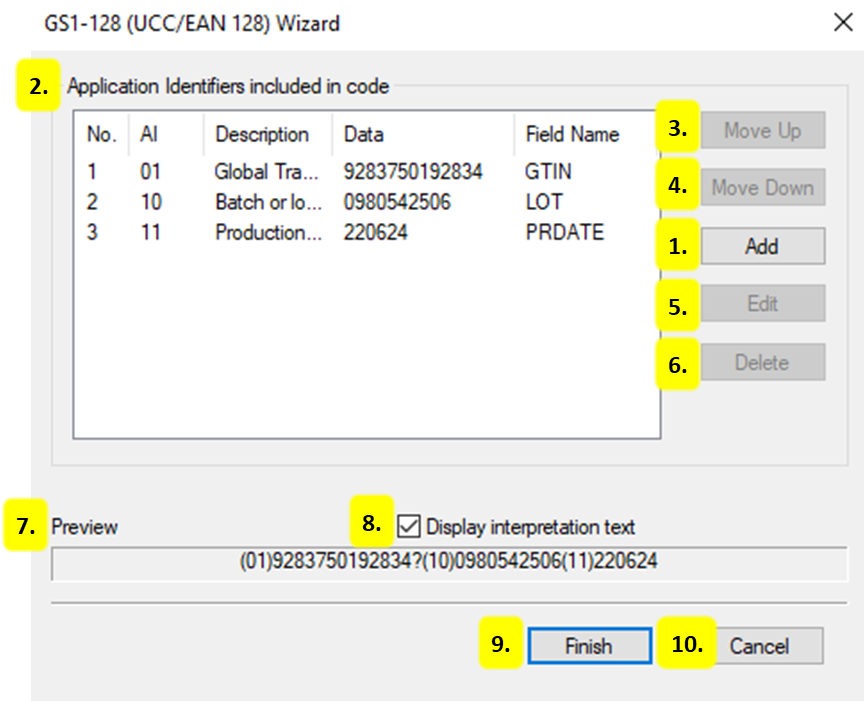
Add
Select an Application Identifier to add to the field and fill in the appropriate data.
Application Identifiers included in code
No.
The number or order in which the Application Identifiers are listed.
AI
Application Identifier - the number identifier for the type of data being used.
Description
The descriptive name of the Application Identifier being used.
Data
The information that is stored within the field.
Field Name
The identifier for the field.
Move Up
Move a selected application identifier up in the order that it will link into the barcode.
Move Down
Move a selected application identifier down in the order that it will link into the barcode.
Edit
Select a listed AI and edit the field information, including Field Name and Source of Data.
Delete
Select and remove a field from the list.
Preview
A preview of how the information would be displayed, shown as human readable text.
Display interpretation text
Enable or disable the human readable interpretation text that usually appears below the barcode.
Finish
Create the barcode and exit the Barcode Wizard. The next prompt will be the Barcode Field Properties. For more information see Barcode Field Properties.
Cancel
Close the Barcode Wizard without creating the barcode.
