Connection Properties¶
Data Source¶
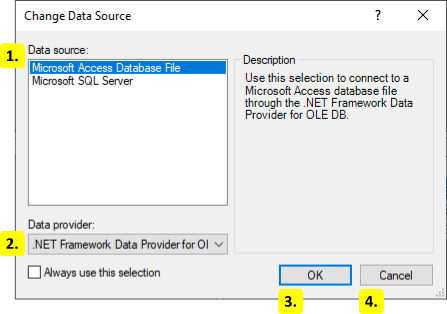
Data source
The print history data source. Choose between Microsoft Access and SQL Server.
Data provider
The data provider for the selected data source. Use this to change the database driver.
OK
Choose the selected data source and provider.
Cancel
Close this dialog.
SQL¶
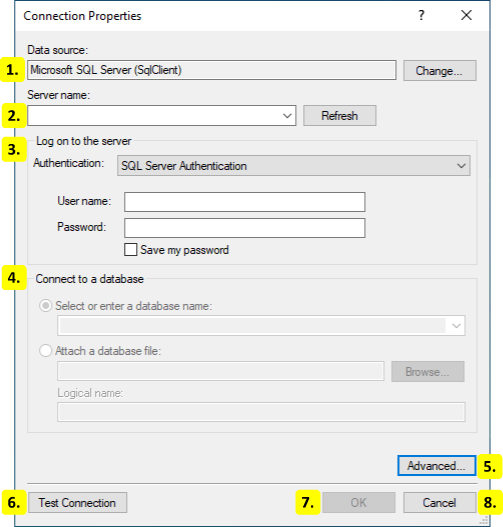
Data Source
The data source and provider. Click the button to open the Data Source dialog.
Server Name
The name or uri of the server to connect to.
Authentication
Enter the authentication information used to connect to the server.
Database
Select the database on the server to connect to.
Advanced
Set advanced connection properties for the provider.
Test Connection
Attempt to connect to the database.
OK
Save the database connection.
Cancel
Keep the previous database connection.
Access¶
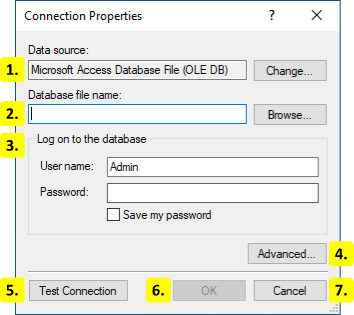
Data Source
The data source and provider. Click the button to open the Data Source dialog.
Database File
Select the Access database file.
Authentication
Enter the username and password for the Access file.
Advanced
Set advanced connection properties for the provider.
Test Connection
Attempt to connect to the database.
OK
Save the database connection.
Cancel
Keep the previous database connection.
