Print History¶
History Window¶
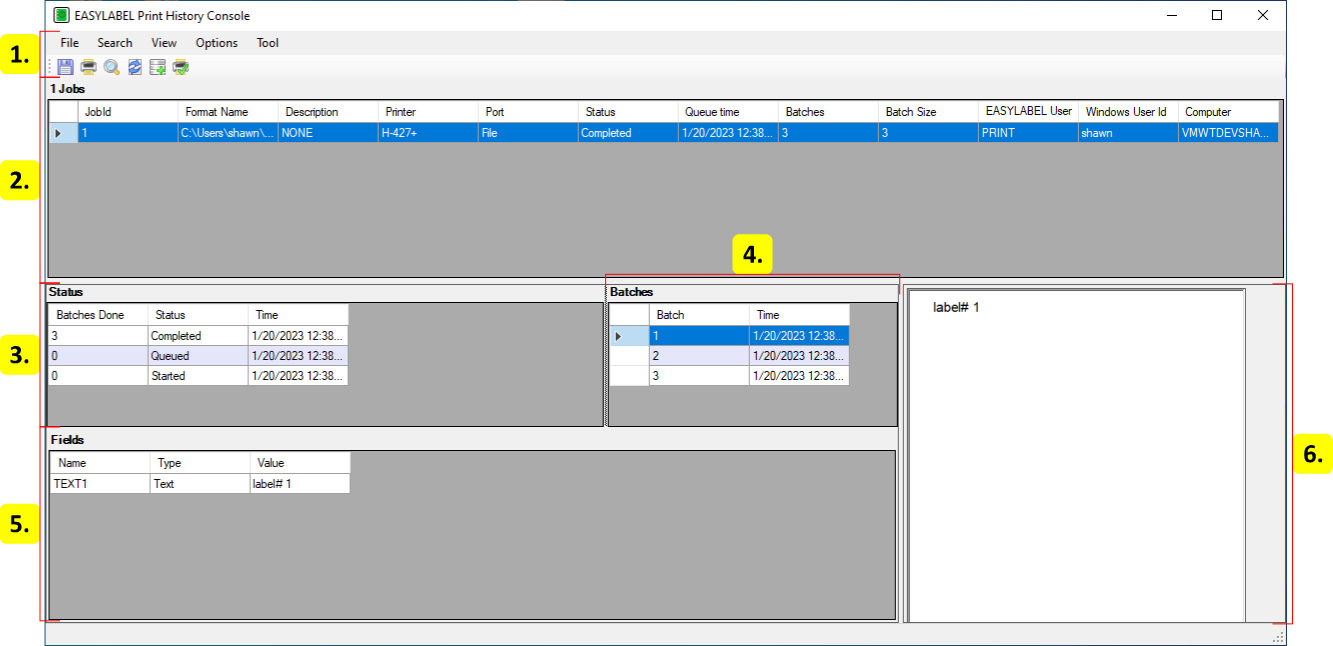
Label Image
Displays an image of a label for the selected batch.
Job Table¶

JobId
The id of the job. This is the history id and not the id used in the EASYLABEL queue.
Format Name
The path to the format that was printed.
Description
The description of the job when it was created.
Printer
The printer the job was sent to.
Port
The port the job was printed on.
Status
The current or final status of the job.
Queue Time
The time the job was added to the queue.
Batches
The number of batches to print.
Batch Size
The number of identical labels in each batch.
EASYLABEL User
The id of the EASYLABEL user that created the job.
Windows User Id
The id of the Windows user that created the job.
Computer
The hostname of the computer the job was created on.
Status Table¶
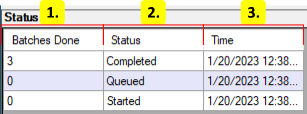
Batches Done
The number of batches done at the time of the status event.
Status
The status event.
Time
The time the status event occurred.
Batch Table¶
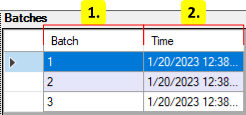
Batch
The batch number.
Time
The time the batch was printed.
Field Table¶
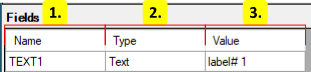
Name
The name of the field.
Type
The type of the field.
Value
The value of the field
Search Form¶
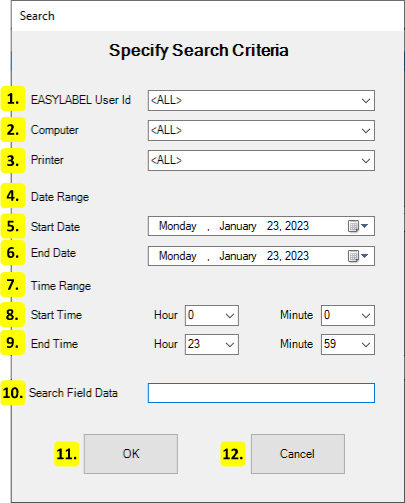
EASYLABEL User Id
The user id to search. If a user id is specified then only jobs created by that user are shown.
Computer
The hostname of the computer to search. If a computer is specified then only jobs created by that computer are shown.
Printer
The name of the printer to search. If a printer is specified then only jobs created for that printer are shown.
Date Range
The range of dates to show changes for. Only changes within this range are shown.
Start Date
The starting date. Any dates before this are not shown.
End Date
The ending date. Any dates after this are not shown.
Time Range
The range of times to show changes for. Only changes within this range are shown.
Start Time
The starting time. Any time before this is not shown.
End Time
The ending time. Any time after this is not shown.
Search Field Data
The field data to search. Only jobs that contain a label with that field data are shown.
Ok
Apply the search conditions to the window.
Cancel
Keep the current search conditions.
Print Form¶
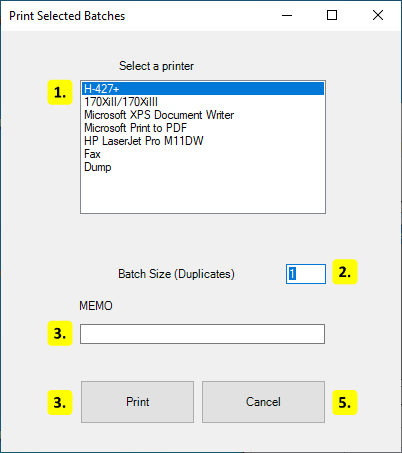
Printer List
The list of printers that can be printed to. Click on a printer to select it.
Batch Size
The number of copies to print.
Memo
The description to use for the print job.
Print
Print the batches on the selected printer.
Cancel
Close the form without printing.
User Preferences¶
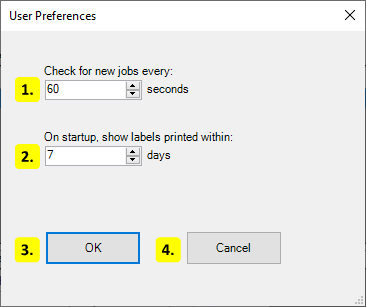
Check for New Jobs
Set the refresh rate of the print history. The print history window will be refreshed automatically at this interval.
Initial Date Range
The print history will initially only show jobs printed within this set number of days. Change this or search using a custom date to see older jobs.
Ok
Save the preferences and close this form.
Cancel
Close the form without saving changes.
Move Print Jobs¶
This form is used to move jobs from one database to another. It is only enabled for sql databases.
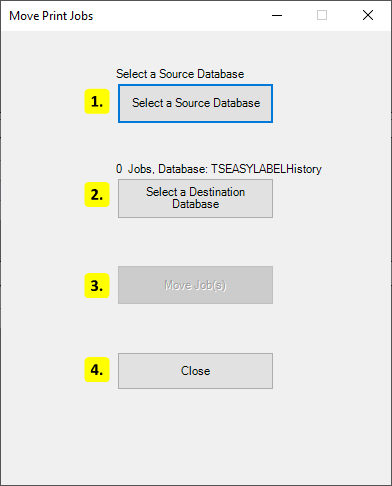
Source Database
Select the database to move from.
Destination Database
Select the database to move to.
Move Job(s)
Move the jobs to the database.
Close
Close this form.
