Barcode Field Properties¶
General tab¶
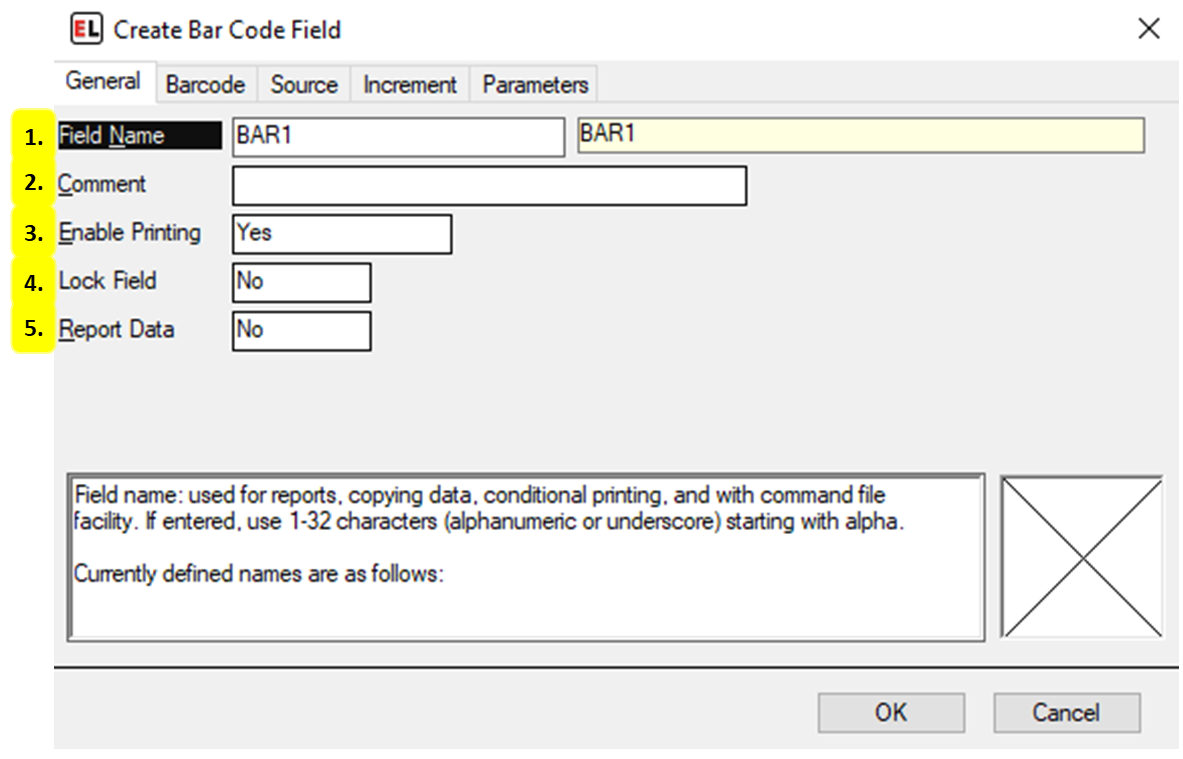
Field Name
The identifier for the field.
Comment
An optional note that can be used to provide additional field information.
Enable Printing
Set printing to Yes, No, or Conditional.
Lock Field
Enable or disable the ability to edit a field.
Report Data
Enable data reporting for that field. Field information will appear in a report file.
Barcode tab¶
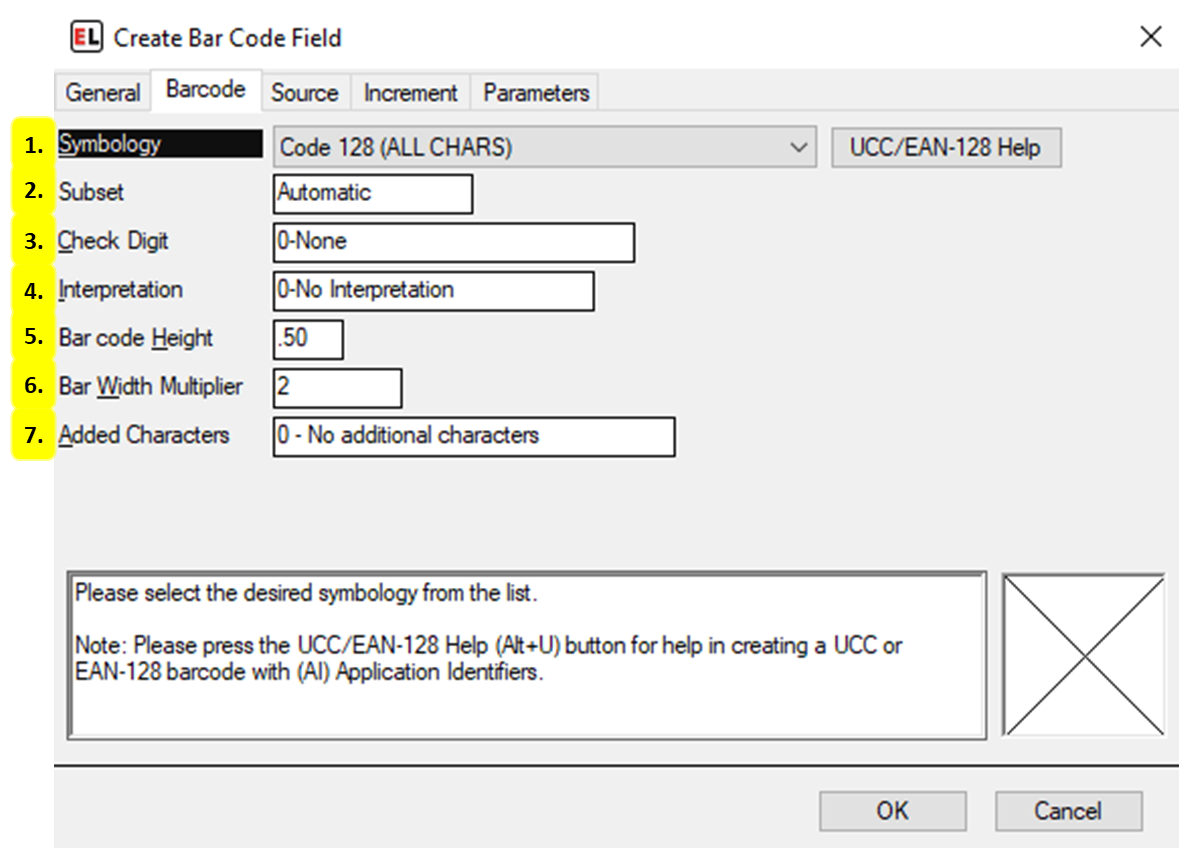
Symbology
Select the barcode type.
Subset
Choose the barcode subset. This is a more refined barcode selection.
Check Digit
Enable an optional check digit that is common for the chosen symbology.
Interpretation
Enable or disable the human readable interpretation text that usually appears below the barcode.
Bar code Height
Set the height of the barcode in inches or millimeters.
Bar Width Multiplier
Set the width of the barcode. This is based on the smallest bar in the barcode.
Added Characters
Enable additional special characters and check digits.
Source tab¶
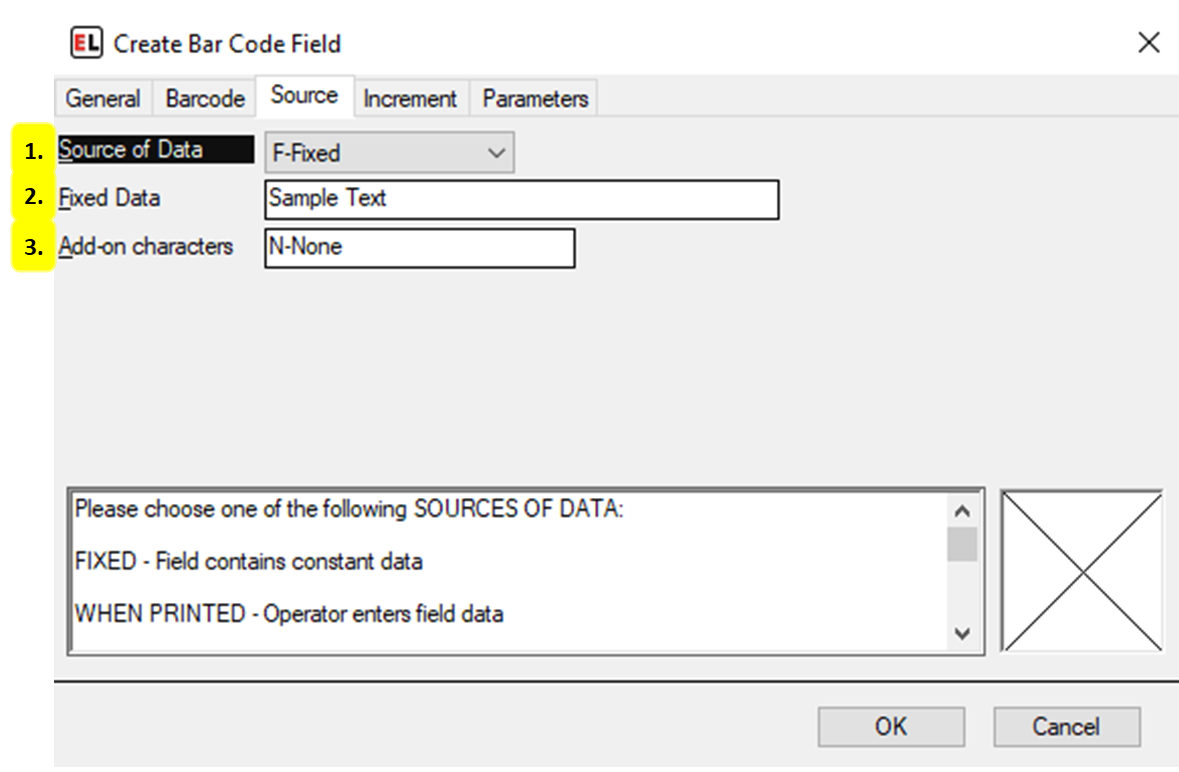
Source of Data
Select the type of source for the field.
Fixed Data
Enter the fixed value for the barcode contents.
Add-on characters
Attach leading or trailing values to a field.
Increment tab¶
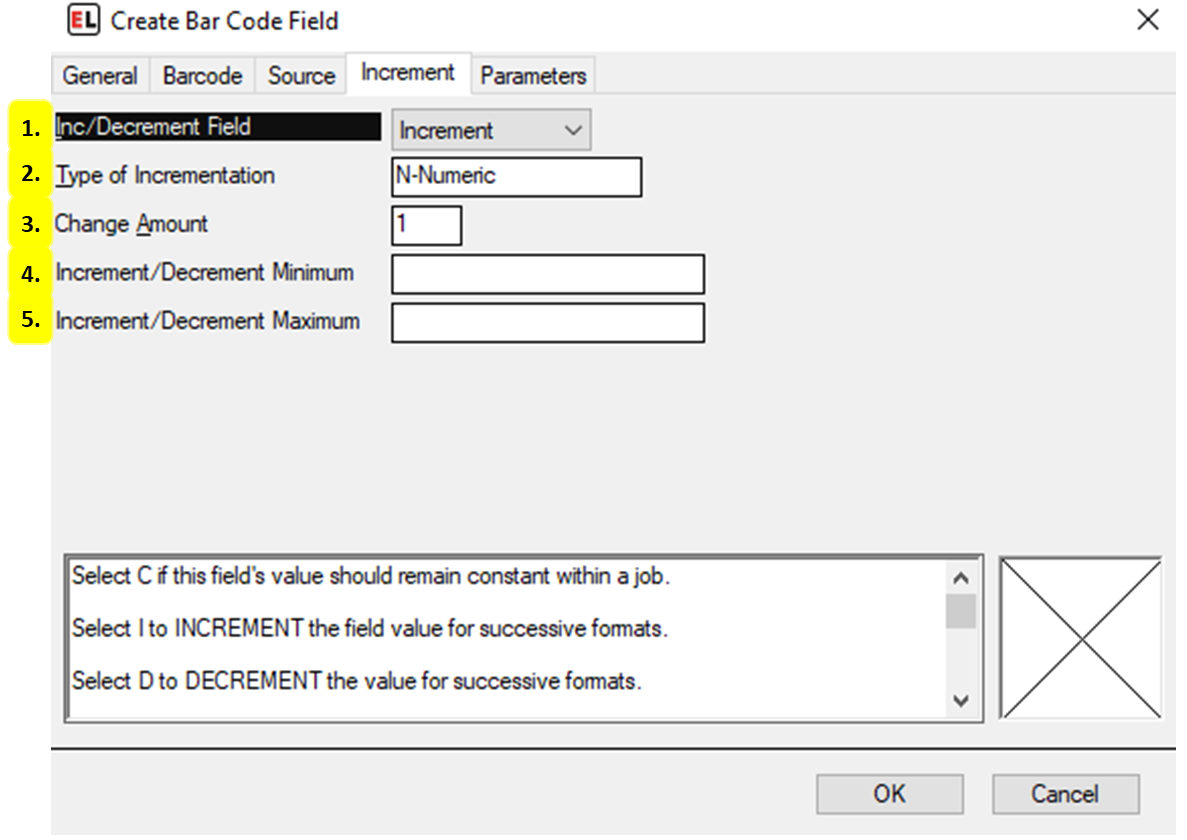
Inc/Decrement Field
Select whether to include an optional increment or decrement.
Type of Incrementation
Set the type of value that the incrementing field will change by. The most common types are Numeric and Alphanumeric.
Change Amount
Enter the amount by which to change the field when it is Incremented or Decremented.
Increment/Decrement Minimum
Enter the value the field should be reset to after reaching the maximum value.
Increment/Decrement Maximum
Enter the maximum value the field can reach before rolling over to the minimum value.
Parameters tab¶
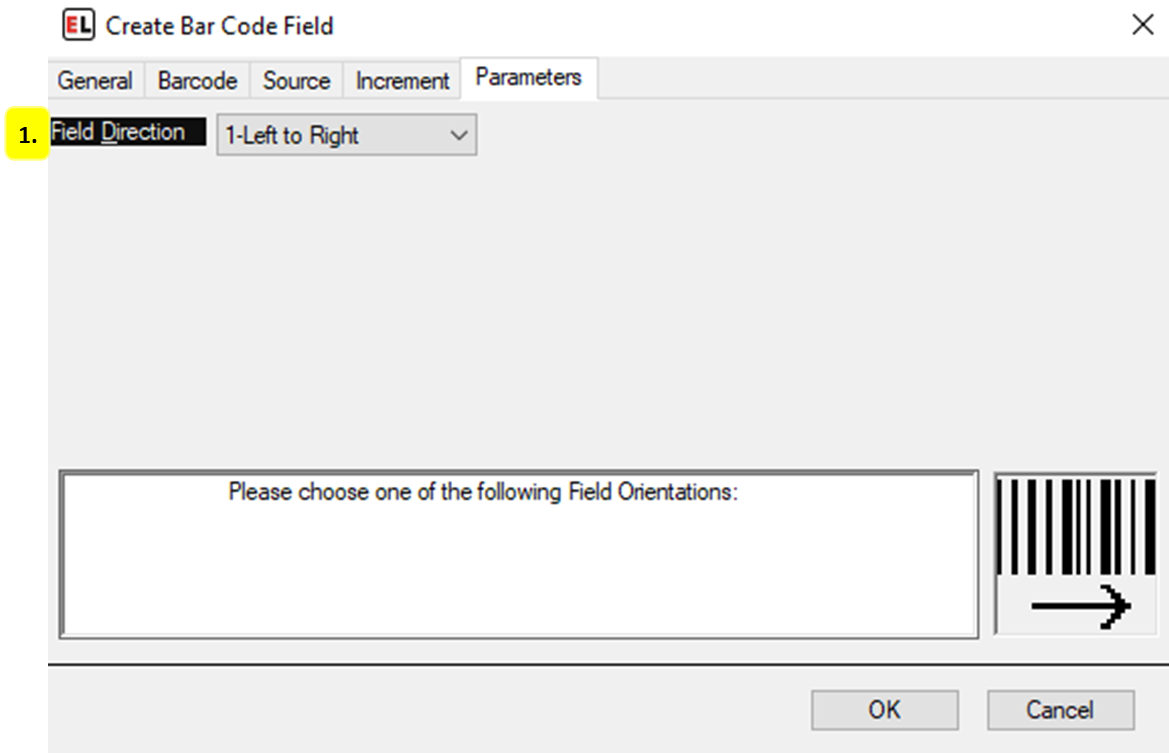
Field Direction
Set the orientation of the field.
