Text Field Properties¶
General tab¶
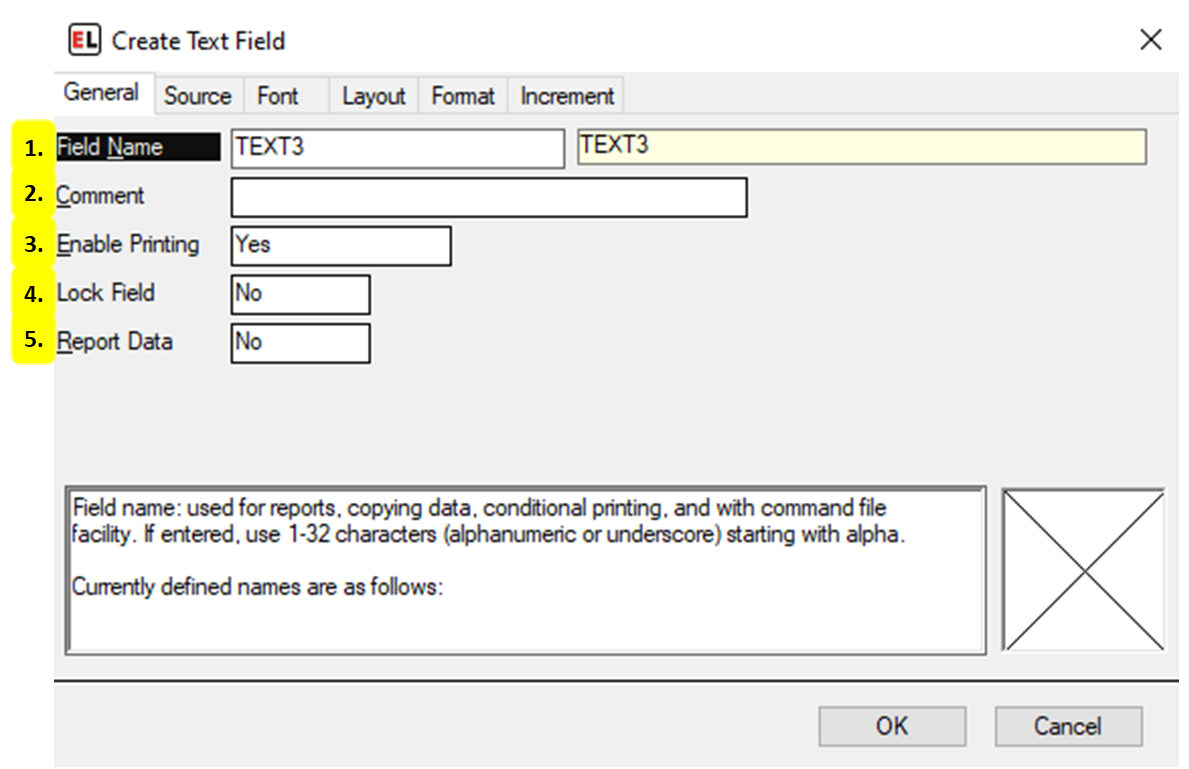
Field Name
The identifier for the field.
Comment
An optional note that can be used to provide additional field information.
Enable Printing
Set printing to Yes, No, or Conditional.
Lock Field
Enable or disable the ability to edit a field.
Report Data
Enable data reporting for that field. Field information will appear in a report file.
Source tab¶
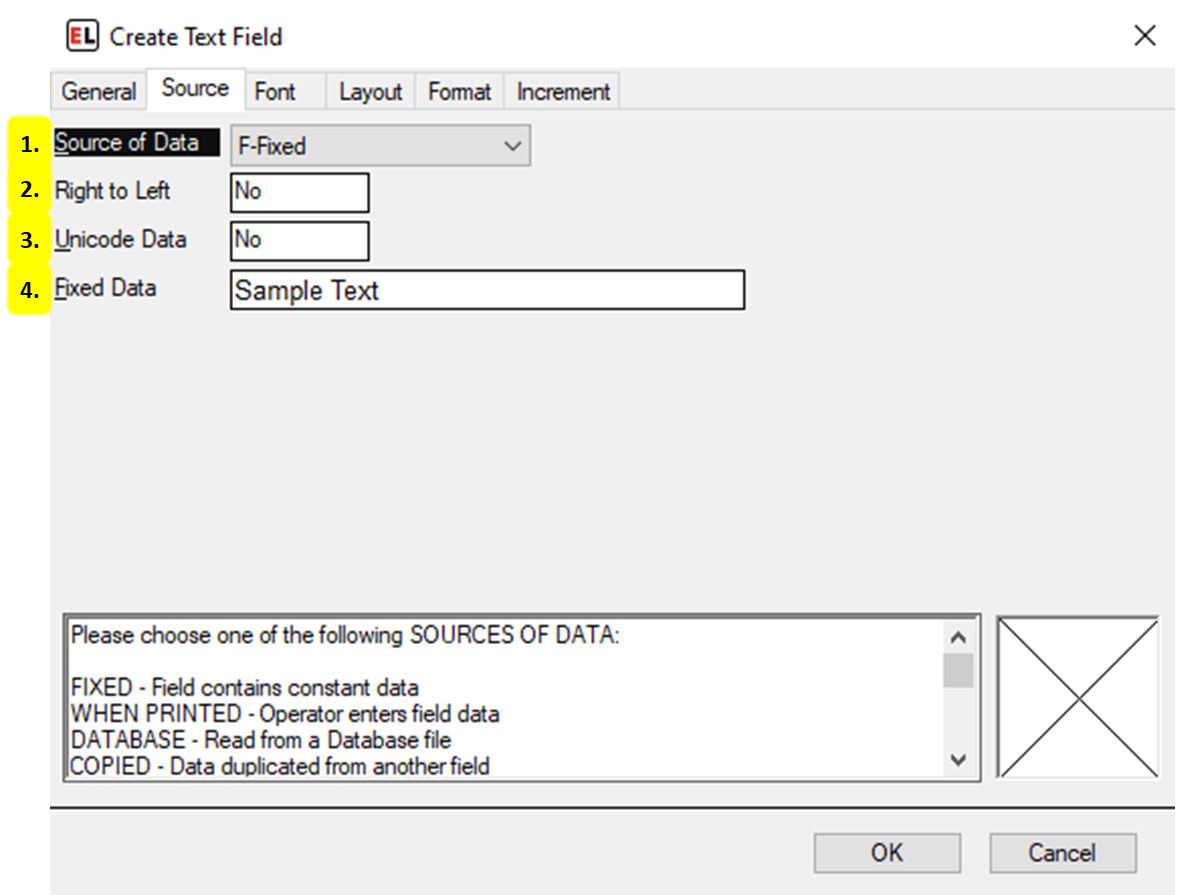
Source of Data
Select the type of source for the field.
Right to Left
Select Yes to show text right to left (for Arabic or Hebrew fonts). Select no for left to right text.
Unicode Data
Enable this option to be bale to enter Unicode data for this field.
Fixed Data
Enter the fixed value for the text contents.
Font tab¶
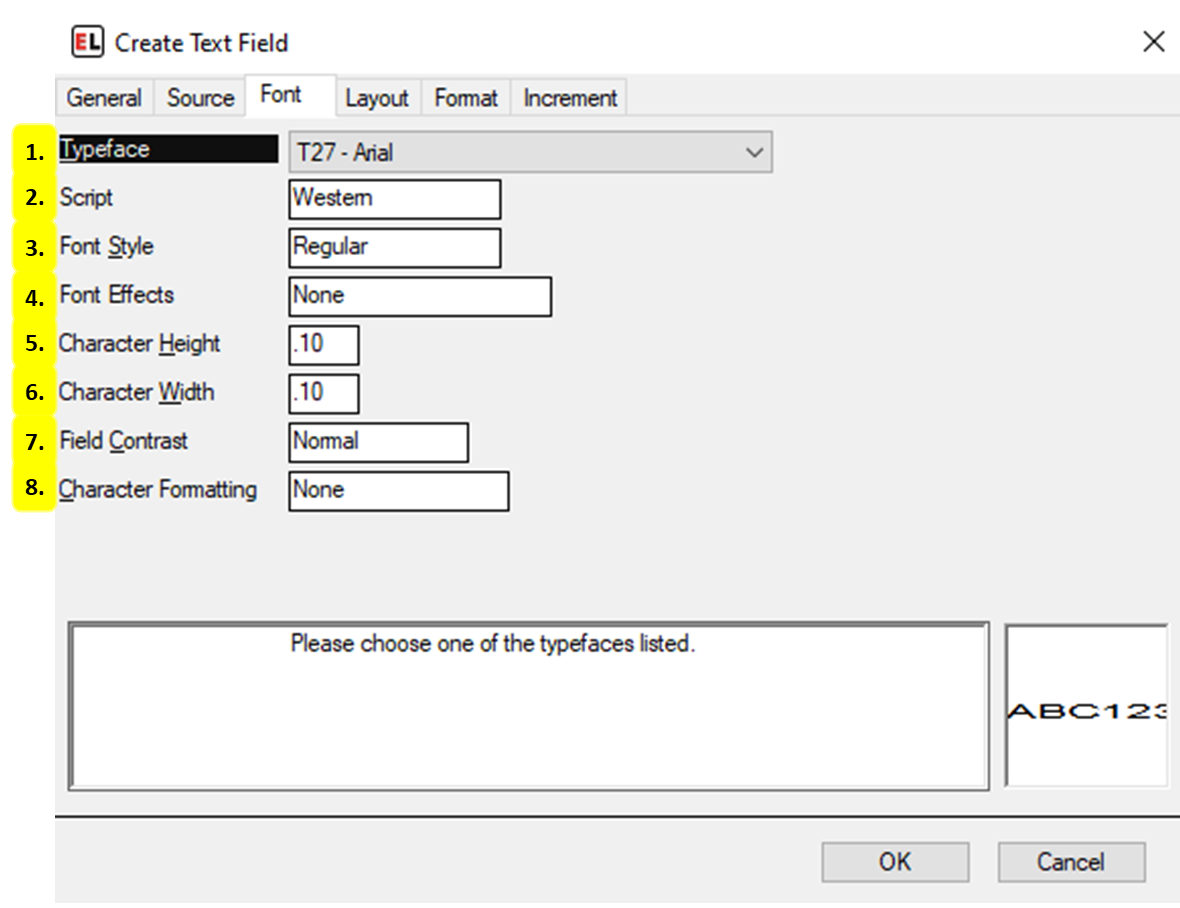
Typeface
Select and change the font of the text.
Script
Select the character set to be used for the chosen font.
Font Style
Select a style of the chosen typeface. This includes regular, bold, and italic.
Font Effects
Enable strikeout or underline text effects.
Character Height
Set the character height in inches or millimeters.
Character Width
Set the character width in inches or millimeters.
Field Contrast
Select Reverse to display white text on a black background.
Character Formatting
Allows formatting of specific parts of the text field. Enabling this option creates two other selections including selecting the character used to designate the style area and the ability to enable allergen highlighting.
Layout tab¶
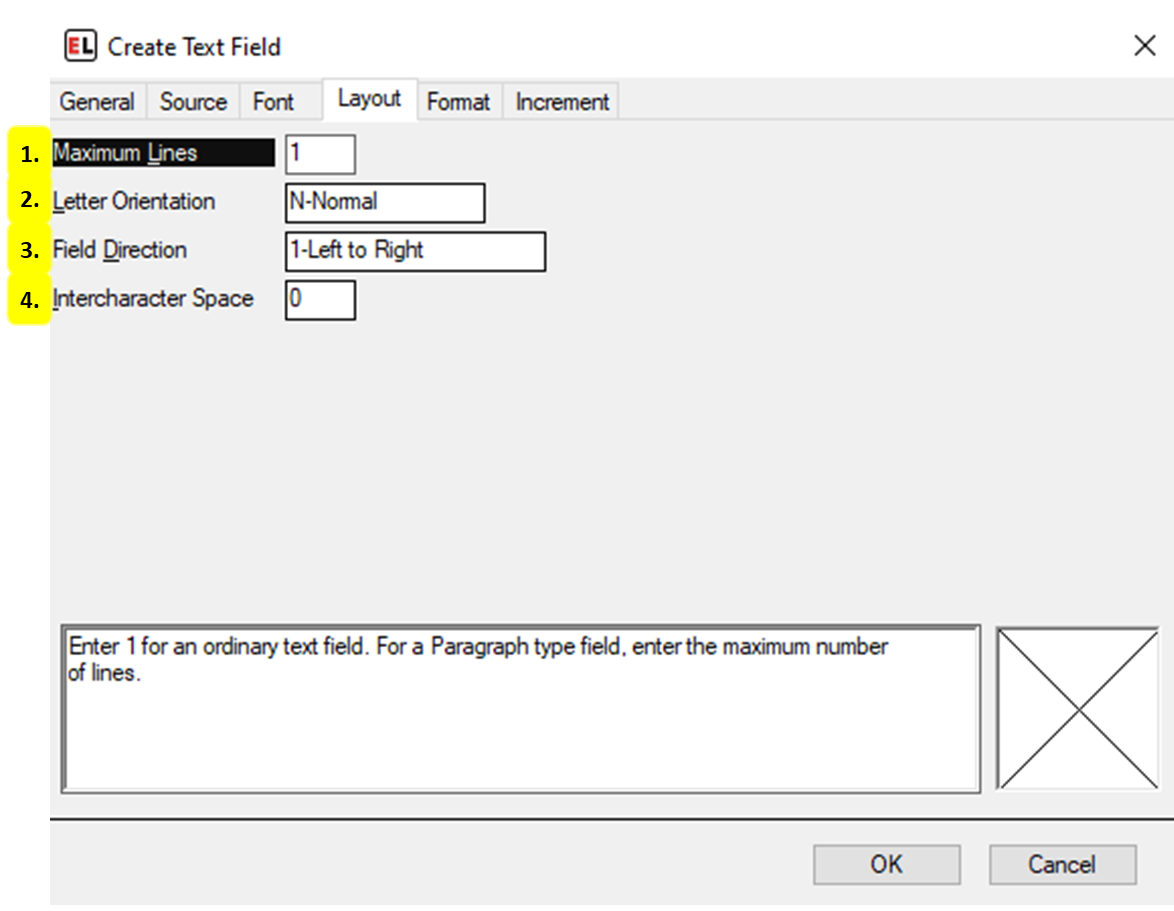
Maximum Lines
For a paragraph-like field, increasing the maximum lines gives options for line positions and spacing.
Letter Orientation
Choose between Normal and Stacked letter orientation.
Field Direction
Set the orientation of the field.
Intercharacter Space
Enter the number of dots to place between characters.
Format tab¶
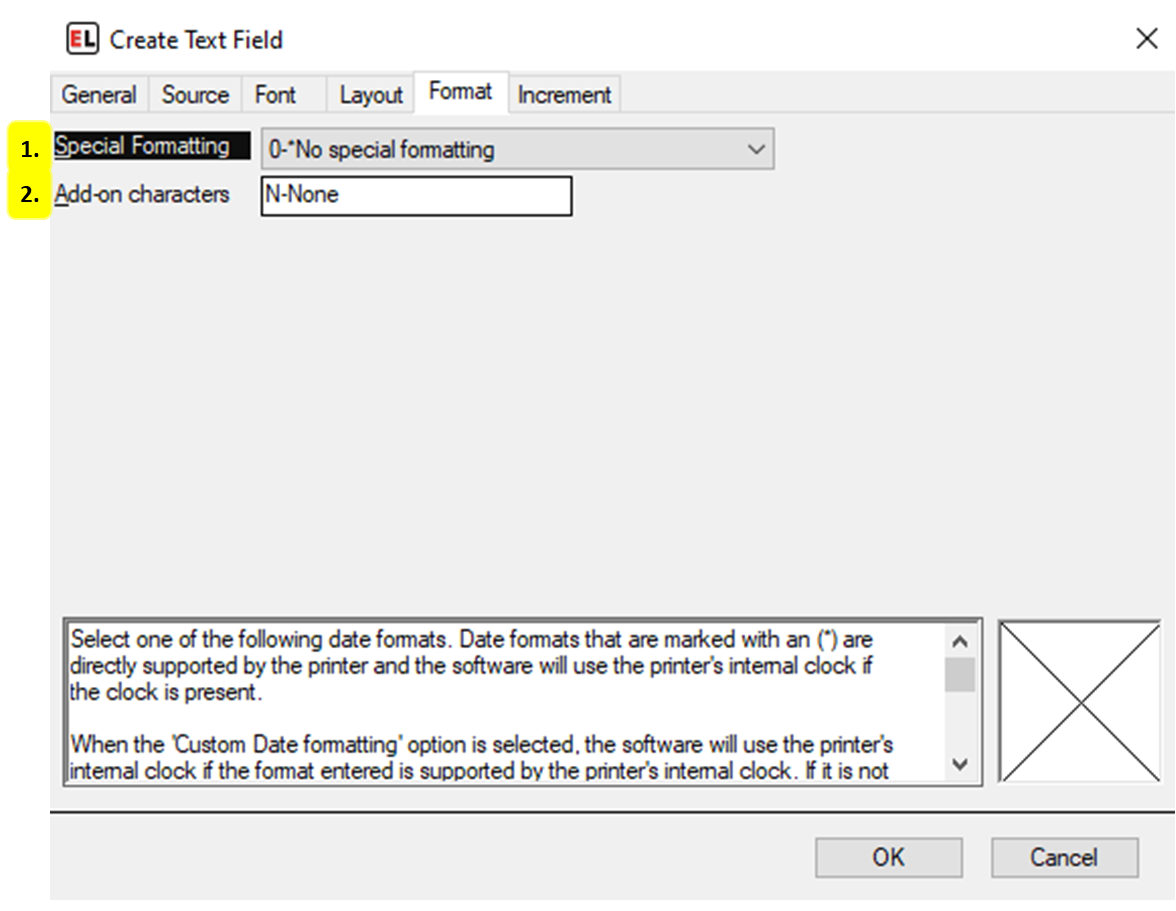
Special Formatting
Set special formatting for a field, this includes date and currency formatting.
Add-on characters
Attach leading or trailing values to a field.
Increment tab¶
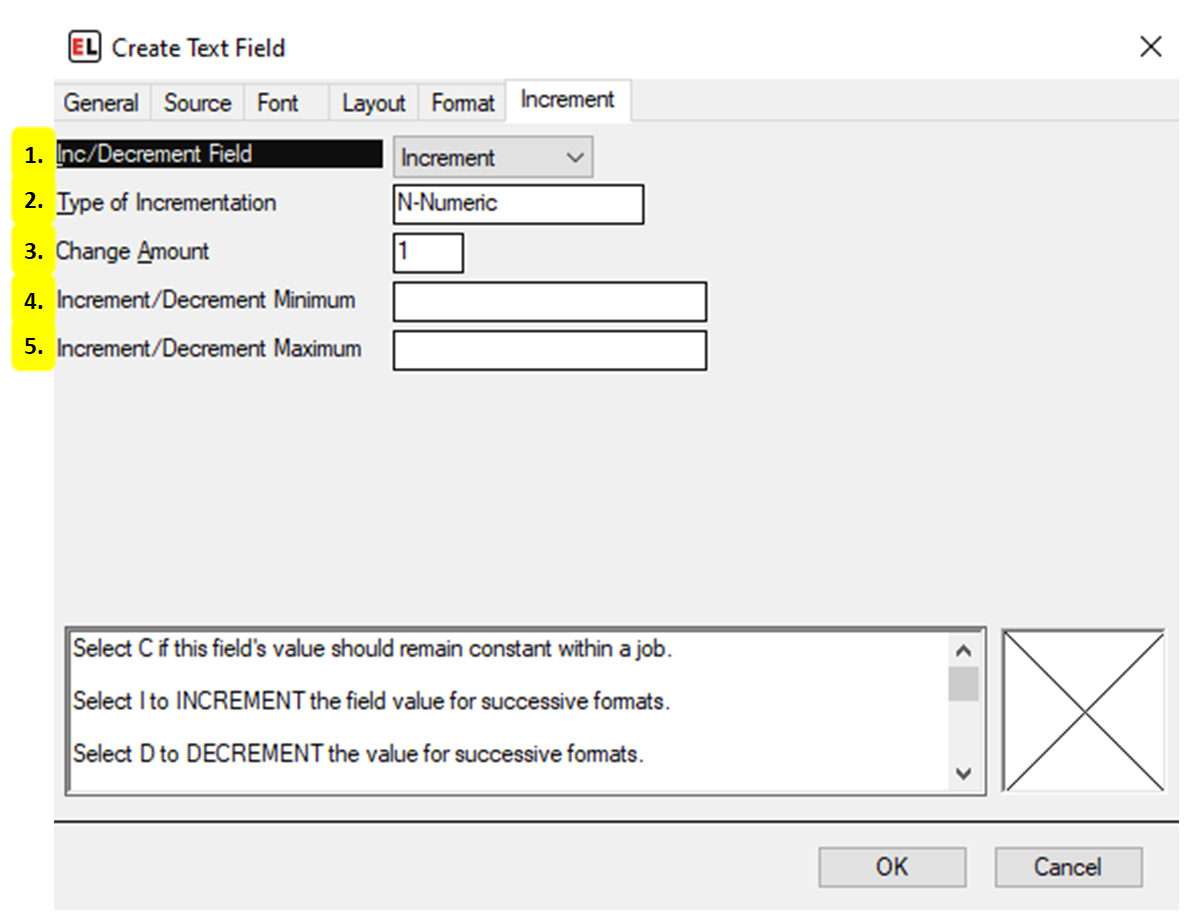
Inc/Decrement Field
Select whether to include an optional increment or decrement.
Type of Incrementation
Set the type of value that the incrementing field will change by. The most common types are Numeric and Alphanumeric.
Change Amount
Enter the amount by which to change the field when it is Incremented or Decremented.
Increment/Decrement Minimum
Enter the value the field should be reset to after reaching the maximum value.
Increment/Decrement Maximum
Enter the maximum value the field can reach before rolling over to the minimum value.
